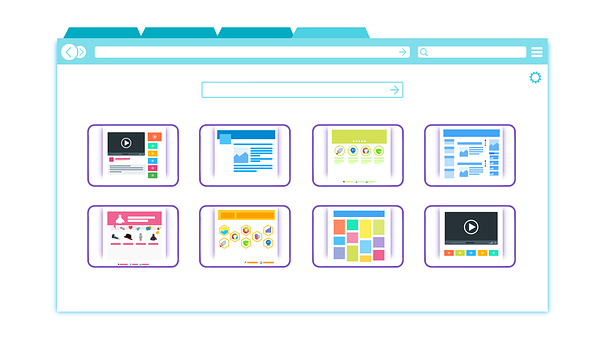Jeepers creepers…how do you avoid peepers? Here’s how to clear history from a few of the most popular browsers…
For Chrome:
- Use shortcut CTRL + H or go to chrome://history.
- Click Menu near top right.
- Choose History, then History again.
Google Chrome:
- Click Menu.
- Choose More Tools.
- Clear browsing data.
- Select what you want to clear by checking boxes in dropdown Menu.
- Then just hit Clear.
For Internet 7 and Above:
- Open a Microsoft Internet Explorer browser window.
- Click Tools in upper right.
- Select Internet Options from dropdown Menu.
- Click delete on the General Tab in the browsing history.
- Check boxes for data you want to clear and click Delete.
Microsoft Edge:
- Click Hub in upper right.
- Click History.
- Click Clear History.
- Check box near each type of data you want to clear.
- Click Clear to erase.
- You can also turn on “Always clear this when I close browser.”
Ok, so no more eye spy by prying eyes! Just keep in mind that once you delete your history, it will be gone for good.